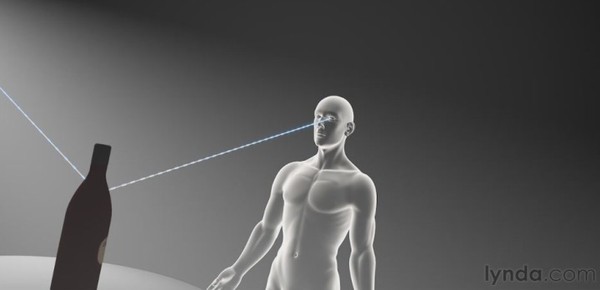XYZ軟體急先鋒
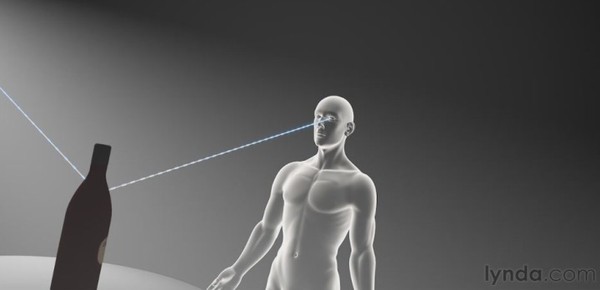
Lynda com CINEMA 4D R12 Essential (CINEMA 4D R12基礎培訓視頻教學) 英文正式版(DVD一片裝)
-=-=-=-=-=-=-=-=-=-=-=-=-=-=-=-=-=-=-=-=-=-=-=-=-=-=-=-=-=-=-=-=-=-=-=-=
軟體名稱:Lynda com CINEMA 4D R12 Essential (CINEMA 4D R12基礎培訓視頻教學) 英文正式版(DVD一片裝)
語系版本:英文DVD版
光碟片數:單片裝
破解說明:
系統支援:For WIN 95/WIN 98/WIN ME/WIN-NT/WIN 2000
軟體類型:CINEMA 4D R12基礎培訓視頻教學
硬體需求:PC
更新日期:2011-01-15
官方網站:
中文網站:
軟體簡介:
銷售價格:$180元
-=-=-=-=-=-=-=-=-=-=-=-=-=-=-=-=-=-=-=-=-=-=-=-=-=-=-=-=-=-=-=-=-=-=-=-=
軟體簡介:
Lynda.com 出品的時長達10小時的 CINEMA 4D R12基礎培訓視頻教學。由Rob
Garrott介紹了CINEMA 4D的工作流程,使其作為一種工具如Adobe After Effects,
Photoshop和Illustrator的重要組成部分。本教學講解了關鍵的基礎概念(如多
邊形,紋理和光線),至關重要的理解怎樣正確掌握這個3D 應用程式的功能。還
包括創建,選擇和變換物件的實用技術,並對樣條曲線和多邊形建模,以及添加
材質,光源和相機視圖的3D圖像有一個充分認識。本教學附帶練習文件。
以下內容摘自官網介紹:
CINEMA 4D R12 Essential Training with Rob Garrott introduces artists to
the CINEMA 4D workflow, using CINEMA 4D as an important part of a toolset
that includes Adobe After Effects, Photoshop, and Illustrator. The course
explains the key foundational concepts, such as polygons, textures, and
rays, that are crucial to understanding exactly how this 3D application
functions. It also includes practical techniques for creating, selecting,
and transforming objects, working with splines, polygonal modeling, and
adding materials, lighting, and camera views for a fully realized 3D image.
Exercise files are included with the course.
Topics include:
* Exploring the importance of object hierarchy
* Modeling with splines
* Modeling with the Knife and Extrude tools
* Applying materials and texturing
* Creating and manipulating light sources
* Animating in the timeline with keyframes
* Controlling camera movement
* Compositing in After Effects
* Texturing with BodyPaint
* Using XPresso and MoGraph
* Creating particle systems
* Rendering and adjusting final render settings
目錄:
Introduction
Welcome 01:13
Using the exercise files 00:32
35:20 1. Getting Started
Understanding the CINEMA 4D workflow 02:36
Clarifying the differences between 2D and 3D 02:02
Understanding how 3D software works 02:56
Navigating the viewports 03:45
Navigating using a three-button mouse and keyboard shortcuts 07:54
Touring the interface 08:20
Configuring project settings 03:26
Setting application preferences 04:21
44:41 2. Creating and Understanding Objects: Hierarchical Relationships
Exploring the importance of object hierarchy 07:19
Creating, selecting, and transforming objects 09:05
Understanding object categories: Comparing active and passive objects 02:34
Comparing object types 08:16
Using the Attribute Manager to modify object attributes 04:45
Creating a basic model with primitive and null objects 12:42
43:12 3. Working with Splines
Creating and working with splines 07:38
Selecting and transforming points on a spline 04:08
Modeling with splines: Sweep NURBS 07:58
Modeling with splines: Lathe NURBS 07:58
Modeling with splines: Extrude NURBS 06:29
Extruding and organizing paths from Adobe Illustrator 09:01
01:07:34 4. Polygonal Modeling Tools
Understanding the basic components of 3D objects: Points, edges, and polygons 07:35
Modeling with the Knife tool 06:14
Modeling with the Extrude tool 06:25
Modeling with the Extrude Inner tool 04:17
Closing and connecting geometry with the Create Polygon and Bridge tools 06:38
Organic modeling: Creating a HyperNURBS object 08:18
Organic modeling: Setting up a scene and reference images 08:30
Organic modeling: Creating a simple model 09:43
Organic modeling: Adding the finishing touches 09:54
27:26 5. Using Deformers to Modify Objects
Working with deformers 05:47
Deforming objects: The Wind Deformer 05:23
Deforming Objects: The Wrap Deformer 06:46
Deforming Objects: The Spline Wrap 09:30
49:50 6. Materials and Texturing
Understanding material channels 04:23
Applying materials: Projection methods 08:15
Creating materials: Reflective surfaces / shiny surfaces 08:37
Creating materials: Rough surfaces / bumpy surfaces 07:43
Creating materials: Transparent surfaces 06:56
Using alpha channels to create a label 06:11
Using selection tags to apply materials to part of an object 02:49
Texturing type using multiple materials 04:56
32:02 7. Lights
Understanding how lights work in the 3D world 06:24
Adjusting falloff to limit how light affects objects 03:32
Understanding light types 07:03
Creating and manipulating shadows 05:31
Creating light rays with visible light 03:42
Creating a simple three-point light setup 05:50
40:00 8. Keyframes and Animation
Understanding keyframe animation 08:45
Animating in the Timeline 04:24
Controlling what happens in between keyframes using the F-Curve Manager 11:25
Copying keyframes to create an animated pause 05:30
F-curve exercise: Bouncing a ball down stairs 09:56
28:45 9. Camera Movement and Control
Understanding the differences between the Editor Camera and a camera object 05:05
Exploring field of view and aspect ratio 03:17
Explaining parallax in camera movement 02:09
Creating a dynamic camera movement 09:27
Refining and previewing a camera movement 08:47
30:15 10. Rendering
Understanding the render engine 02:02
Exploring render settings 08:25
Rendering: Still images vs. animation 07:35
Setting up multi-pass rendering for still images 08:37
Batch-rendering multiple files 03:36
36:30 11. 3D Animation Workflow: Compositing in After Effects
Understanding the 3D animation workflow 04:21
Using the Compositing tag 05:18
Using the External Compositing tag 03:33
Setting up a multi-pass render 08:58
Importing elements into After Effects 04:46
Manipulating 3D renders in After Effects 06:46
Fine-tuning a composition in After Effects 02:48
38:37 12. A Very Quick Introduction to MoGraph
Explaining MoGraph 03:14
Using the Cloner object 07:15
Modifying cloners with Effector objects 07:34
Creating animation with the Fracture object 05:24
Creating abstract shapes with the MoSpline object 06:47
Using the Tracer object to create paths 03:48
Creating realistic movement with MoDynamics 04:35
26:27 13. Texturing with BodyPaint
Understanding BodyPaint 04:48
Using the Paint Setup Wizard 05:31
Understanding material channels 03:56
Painting on a texture with brushes 06:18
Creating layers with projection painting 05:54
37:23 14. Dynamics
Understanding the dynamics engine 02:35
Exploring the difference between soft bodies and rigid bodies 06:36
Using connectors to create relationships between objects 08:19
Creating movement with motors 08:48
Creating bouncing motion with springs 05:32
Attracting objects with forces 05:33
31:52 15. XPresso
Introducing XPresso 05:13
Creating a data slider to control XPresso data 07:11
Controlling parameters with the Range Mapper node 10:13
Controlling multiple lights with a single slider 09:15
28:21 16. Particles
Explaining basic particles and thinking particles 04:07
Creating particles with the Emitter object 07:40
Controlling particles with basic forces 06:24
Creating a liquid effect using Particles and Metaballs 10:10
01:06 17. Conclusion
Next steps 01:06
-=-=-=-=-=-=-=-=-=-=-=-=-=-=-=-=-=-=-=-=-=-=-=-=-=-=-=-=-=-=-=-=-=-=-=-=